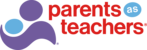To merge duplicate tickets within FD
- Verify the tickets are duplicates
- Note the ticket id of the one you will keep as active(primary) and the ticket id of the duplicate that will be merged into one ticket.
- With the primary ticket open, click on the “merge” icon

- This opens the Merge Ticket side menu. The ticket you are opening for the merge will be listed as the primary.

- Now you will use search on this pop out to choose how to find the duplicate

- We will merge by choosing the ID, rather than the default shown in blue as “contact”.

- Verify the system choose the correct duplicate ticket, if correct, click the green plus sign to add to the merge menu

- Now you should see the primary (the one we are keeping active to respond to) along with the one we are merging; it will have a red minus button. If all is correct, click continue in the side menu

- You will get a visual chance to verify what you are merging, if correct, click Merge

- You will see the original and a “merged from ticket” message, now you can reply.